| Products Category |
These products category comes from the shopping cart, what was added in shopping cart product category with all the subcategory. |
| Adding a product to the designer as a custom product |
- Select a product category from the left side.
- It will show the product on the right side under 2 options. "Products Added on Designer:" and "Products Not in Designer :"
- Products Added on Designer: these are the product which is already added custom products.
- Products Not in Designer: these are the products which are available in the shopping cart and not yet added as designer products. From this list you have to click on "Add" button for adding the product to the designer and set the other custom product option. |
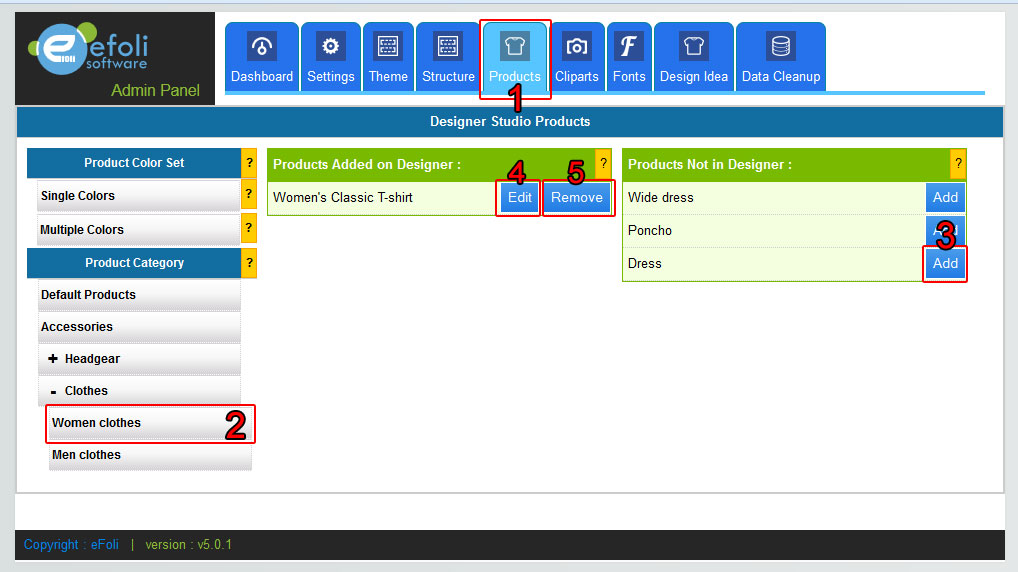
Figure - 1
Figure - 1 Notes:
1. Go to "Products"
2. Select a product category/subcategory. By clicking "+" sign you can see the subcategory under this category..
3. Click "Add" button for adding the product as a custom product. It will go to custom designer product option, where you can set custom product option with image and other settings as you need.
4. Click "Edit"
Button for edit the custom designer products options.
5. Click "Remove" Button to removing this product from the designer. After clicking on Remove button, it will place on the right side
under "Products Not in Designer :" list. From there you can add the product as designer product again.
|